We love options, and we know you do too. There are two core ways you can integrate eesel AI and Confluence: either through the extension, or inside your Confluence via our Atlassian marketplace app.
We’re going to run you through both methods so you can integrate eesel AI with your Confluence in a way that works for you.
Confluence and eesel AI with the extension
With eesel AI, you can very quickly get set up to use your Confluence pages with AI through our browser extension.
Just follow these steps:
- Create an eesel AI account by signing up here.
- Click the plus button on the Sources section of the sidebar.

3. Select Confluence.
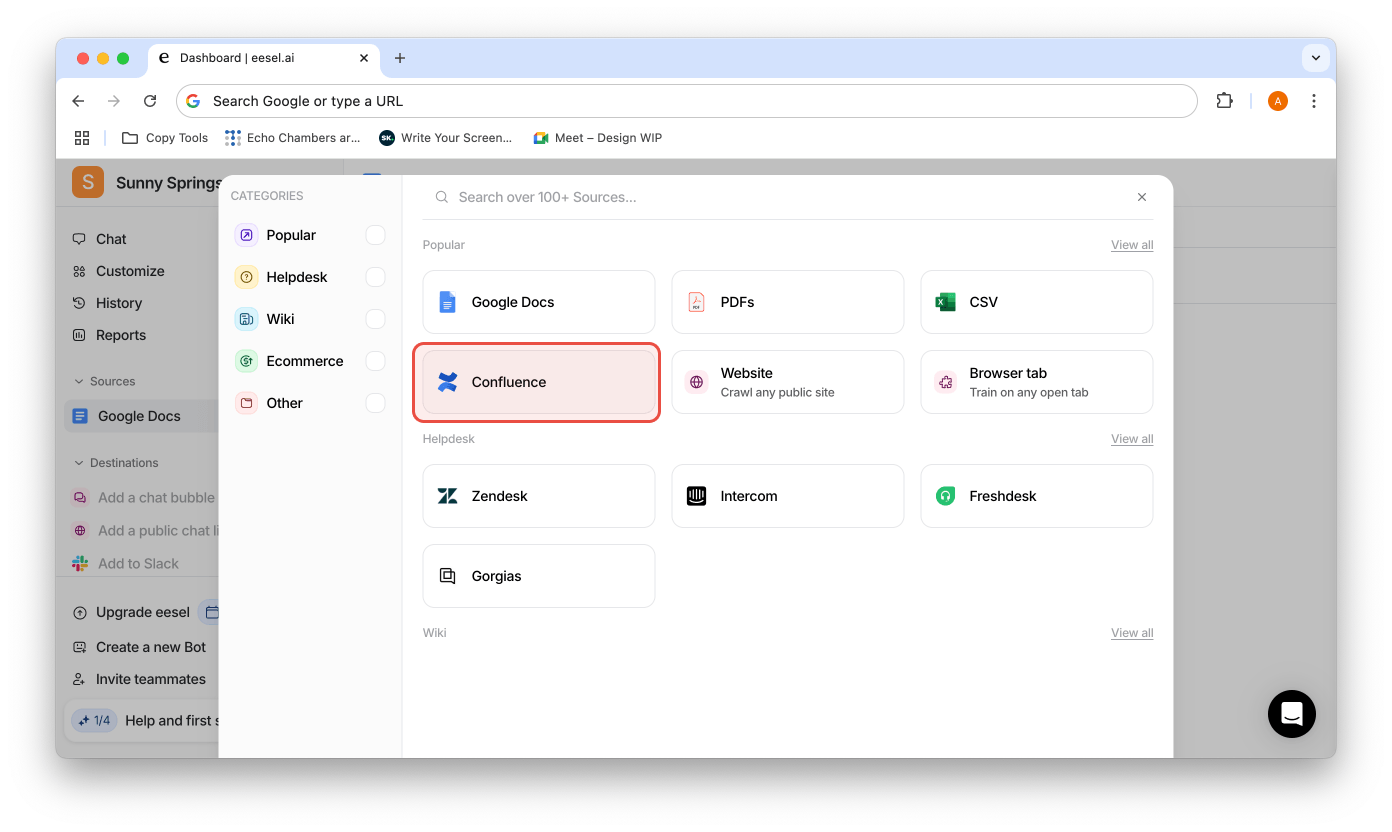
4. Follow the instructions to install the Chrome browser extension.

5. Open the extension, and select the bot you’d like to train from the drop down menu.
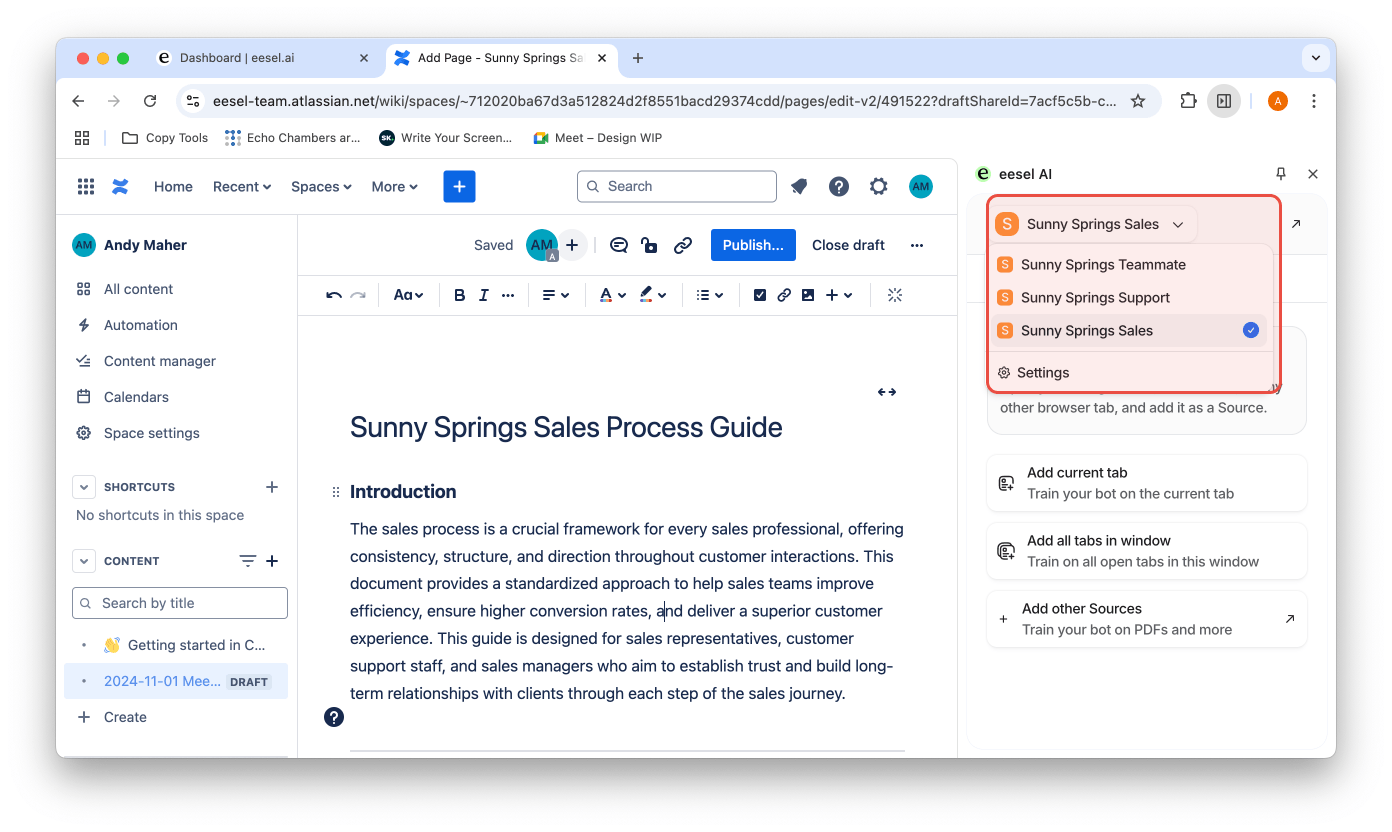
6. Open your Confluence pages, and click ‘Add Sources’, and select either ‘Add current tab’, or ‘Add all tabs in window.’ Add as many as you want.
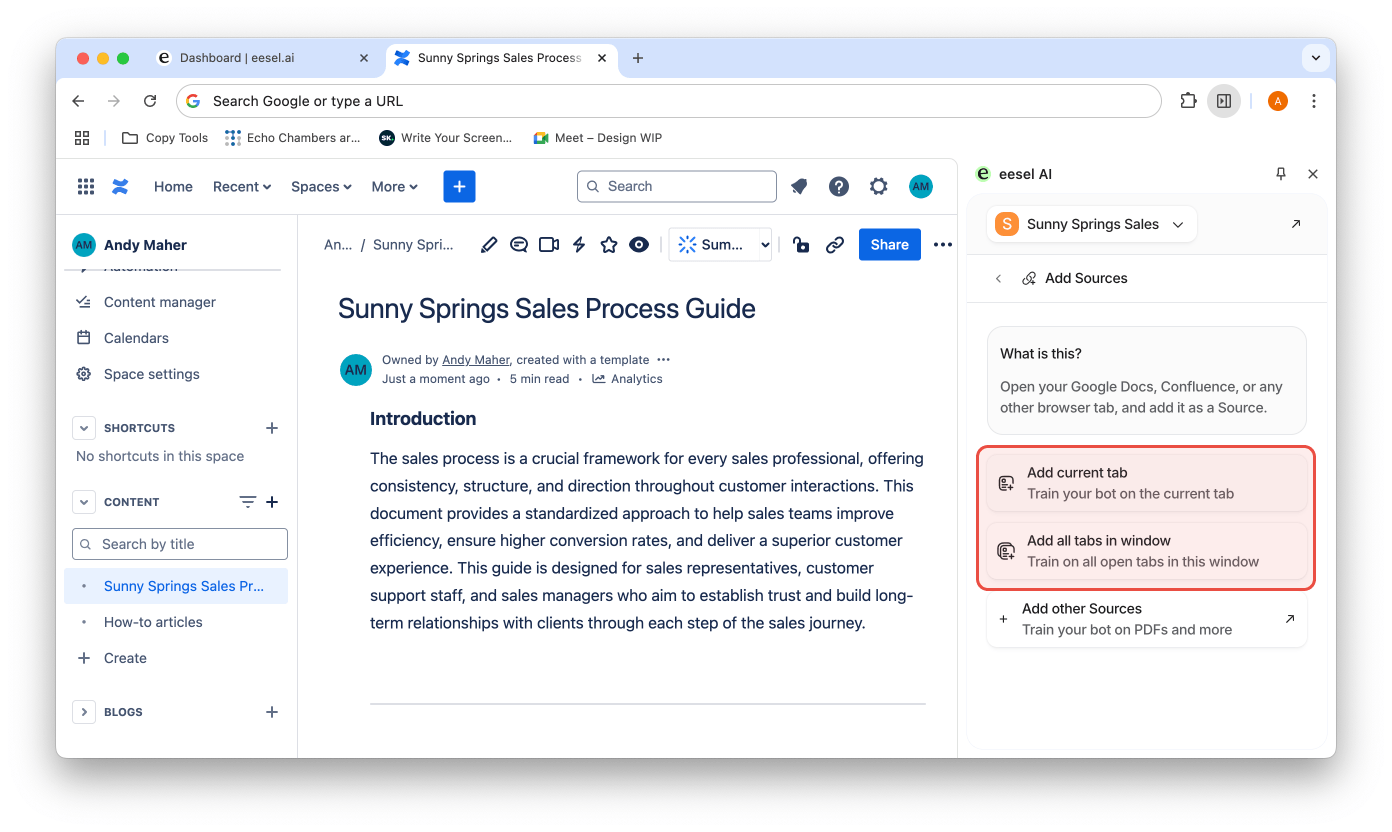
7. Chat with your bot and check it out!

8. Plug your bot into a Destination of your choice to chat with it anywhere about your Confluence knowledge.
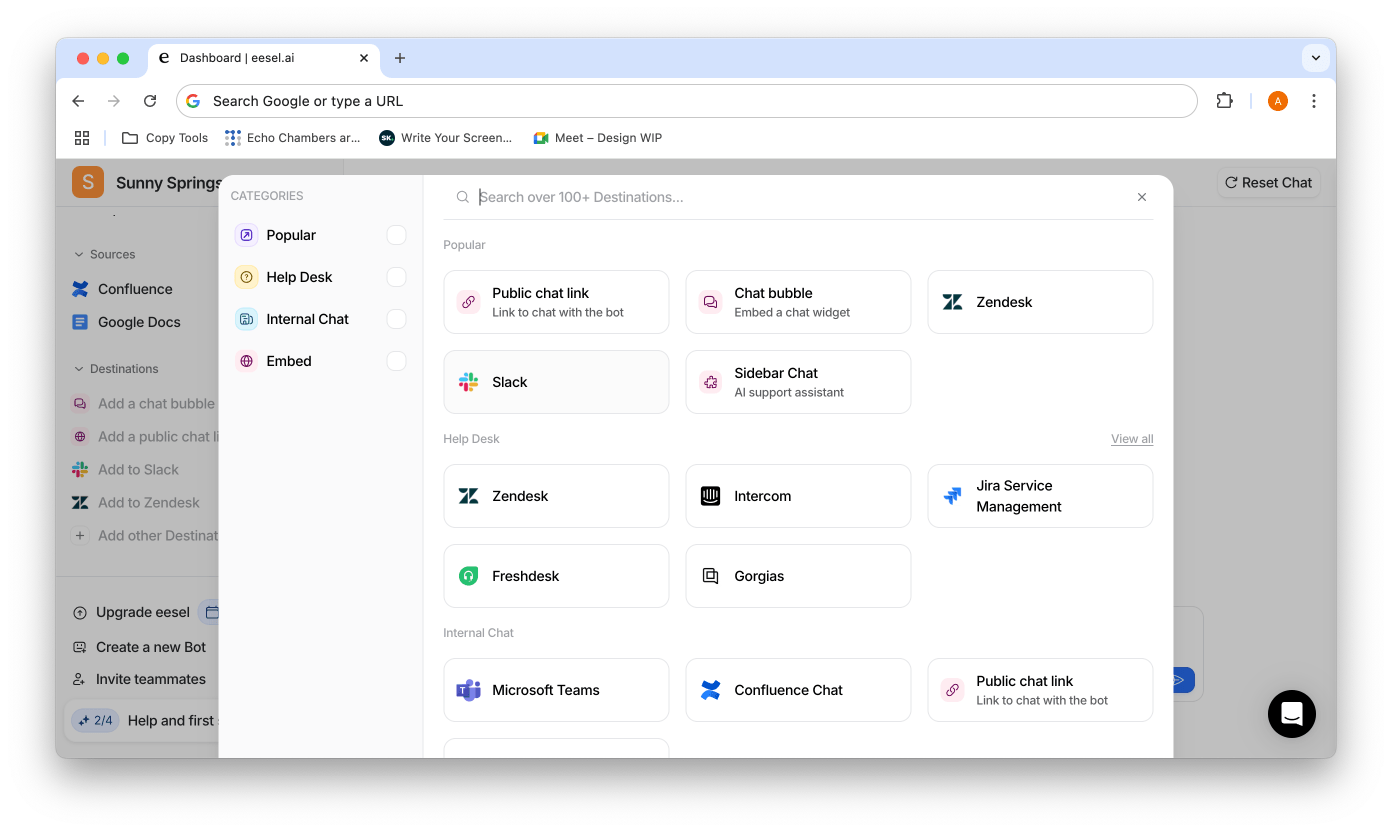
Your bot will pull information from any Confluence page you add to it, and instantly answer your questions. Once you’ve added it to a Destination, you can chat with it or allow others to chat with it (like customers or internal teams) whenever you want.
Confluence and eesel AI inside your Confluence
While using the browser extension can be handy for quick set ups and adding knowledge from different Sources, we’ve also created an Atlassian Marketplace app so you can add your knowledge from inside Confluence as well.
To do so, simply:
- Select “Try it free” on the ChatGPT for Confluence listing in the Atlassian Marketplace.

2. Select the site you’d like to add it to, and navigate to the app page.

3. Either create an eesel account or connect your existing account.

4. Open up the ChatGPT for Confluence app inside your Confluence.

5. Add pages as knowledge and save changes.
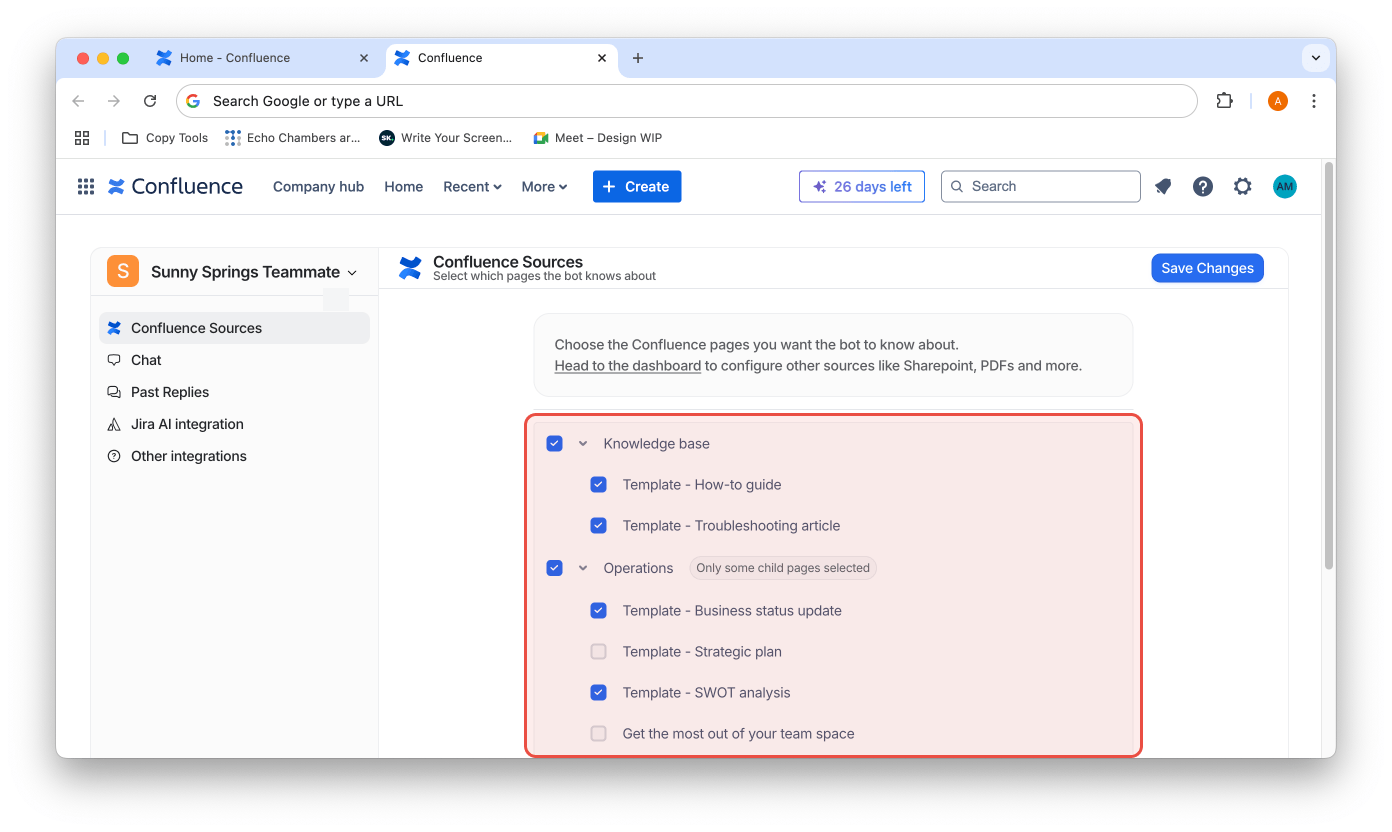
Feel free to reach out to it@eesel.app if you have any questions or want to set up advanced integrations or configurations, like adding pages from Personal Spaces.




